You use the Finder on your Mac to view, organize and manipulate files and folders. Folders on your Mac may be plain, such as when you create a new one from the Finder menu. Some folders come with icons, or small pictures that help tell you what they contain and distinguish them from other folders. You can easily change a folder icon on your Mac by copying an icon from another folder, by using an icon from a collection that you download or by copying any picture on your Mac.
Application icons are all generally unique, so they stand out from one another. Folder icons may flaunt a plain blue folder facade or display a little extra decor on the folder icons to help you identify what's inside of them. File icons generally display a document with an application logo that lets you know what application created it or can open it. But you can change these mini works of art to ones of your own choosing or creation.
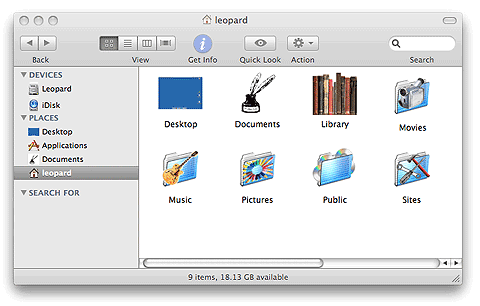
To change your user account icon
1 Make sure that you're logged in to the user account whose picture you want to change. From the Apple menu, choose System Preferences.
2 Click Accounts.
3 Click the Picture tab.
4 Click Edit.
5 Images window.
6 Use the slider at the bottom of the window to zoom in to your picture. You can also drag the image around in the window to adjust the framing.
7 When satisfied, click Set to make the change.
To change an item's icon to another one:
1 Select the volume, application, folder, or file whose icon you want to stamp onto another, just click the icon to select it.
2 From the File menu, choose Get Info or press Command-I to open the Info window.
3 Click the icon in the upper-left corner of the Info window to select it.
4 From the Edit menu, choose Copy or press Command-C.
5 Select the volume, application, folder, or file whose icon you want to replace.
6 From the File menu, choose Get Info or press Command-I.
7 Click the icon in the upper-left corner.
8 From the Edit menu, choose Paste or press Command-V to replace the icon.
Learn more about tips for mac, please go to the homepage website.